Welcome to PASEOS’ documentation!
Contents:
PASEOS - PAseos Simulates the Environment for Operating multiple Spacecraft
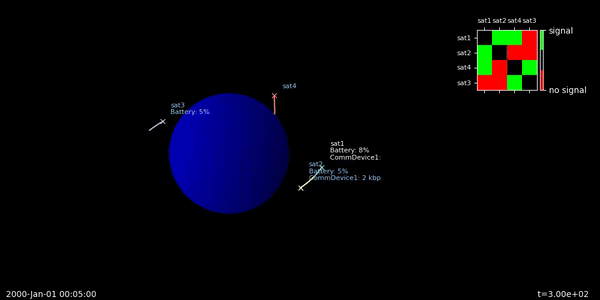
Explore the docs » · Report Bug · Request Feature · Read the Paper
Disclaimer: This project is currently under development. Use at your own risk.
Table of Contents
- About the Project
- PASEOS space environment simulation
- Installation
- Examples
- Actors
- Physical Models
- Set an orbit for a PASEOS SpacecraftActor
- How to add a communication device
- How to add a power device
- Thermal Modelling
- Radiation Modelling
- Custom Modelling
- Custom Central Bodies
- Simulation Settings
- Activities
- Utilities
- Wrapping Other Software and Tools
- Glossary
- Contributing
- License
- Contact
About the project
PASEOS is a Python module that simulates the environment to operate multiple spacecraft. In particular, PASEOS offers the user some utilities to run their own activities by taking into account both operational and onboard (e.g. limited-power-budget, radiation, and thermal effects) constraints.
PASEOS is designed to be:
open-source: the source code of PASEOS is available under a GPL license.
fully decentralised: one instance of PASEOS shall be executed in every node, i.e. individual spacecraft (actor), of the emulated spacecraft. Each instance of PASEOS is responsible for handling the user activities executed on that node (the local actor) while keeping track of the status of the other nodes. In this way, the design of PASEOS is completely decentralised and independent of the number of nodes of the constellation. Because of that, both single-node and multi-node scenarios are possible.
application-agnostic: each user operation that has to be executed on a node is modelled as an activity. The user is only required to provide the code to run and some parameters (e.g., power consumption) for each activity. Thus, activities can be any code the user wants to simulate running on a spacecraft and thereby PASEOS is completely application-agnostic. Conceivable applications range from modelling constellations to training machine learning methods.
The project is being developed by $\Phi$-lab@Sweden in the frame of a collaboration between AI Sweden and the European Space Agency to explore distributed edge learning for space applications. For more information on PASEOS and $\Phi$-lab@Sweden, please take a look at the recording of the $\Phi$-lab@Sweden kick-off event.
PASEOS space environment simulation
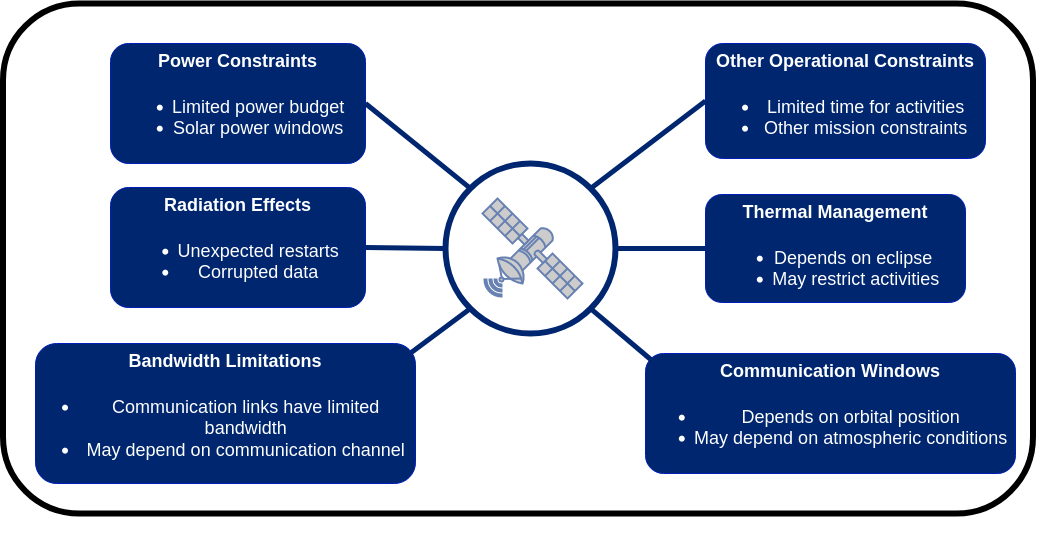 PASEOS allows simulating the effect of onboard and operational constraints on user-registered activities. The image above showcases the different phenomena considered (or to be implemented) in PASEOS.
PASEOS allows simulating the effect of onboard and operational constraints on user-registered activities. The image above showcases the different phenomena considered (or to be implemented) in PASEOS.
Installation
pip / conda
The recommended way to install PASEOS is via conda / mamba using
conda install paseos -c conda-forge
Alternatively, on Linux you can install via pip using
pip install paseos
The pip version requires Python 3.8.16 due to pykep’s limited support of pip.
Building from source
To build from source, first of all clone the GitHub repository as follows (Git required):
git clone https://github.com/aidotse/PASEOS.git
To install PASEOS you can use conda as follows:
cd PASEOS
conda env create -f environment.yml
This will create a new conda environment called PASEOS and install the required software packages.
To activate the new environment, you can use:
conda activate paseos
Alternatively, you can install PASEOS by using pip as follows:
cd PASEOS
pip install -e .
Using Docker
Two Docker images are available:
paseos: corresponding to the latest release.
paseos-nightly: based on the latest commit on the branch
main.
If you want to install PASEOS using Docker, access the desired repository and follow the provided instructions.
Examples
The next examples will introduce you to the use of PASEOS.
Comprehensive, self-contained examples can also be found in the examples folder where you can find an example on:
Modelling and analysing a large constellation with PASEOS
Modelling distributed learning on heterogeneous data in a constellation
Using PASEOS with MPI to run PASEOS on supercomputers
Using PASEOS to model the task of onboard satellite volcanic eruptions detection
An example showing how total ionizing dose could be considered using a PASEOS custom property
The following are small snippets on specific topics.
Actors
Create a PASEOS actor
The code snippet below shows how to create a PASEOS actor named mySat of type SpacecraftActor. pykep is used to define the satellite epoch in format mjd2000 format.
actors are created by using an ActorBuilder. The latter is used to define the actor scaffold that includes the actor minimal properties. In this way, actors are built in a modular fashion that enables their use also for non-space applications.
import pykep as pk
from paseos import ActorBuilder, SpacecraftActor
# Define an actor of type SpacecraftActor of name mySat
sat_actor = ActorBuilder.get_actor_scaffold(name="mySat",
actor_type=SpacecraftActor,
epoch=pk.epoch(0))
Local and Known Actors
Once you have instantiated a PASEOS simulation you can add other PASEOS actors (Known actors) to the simulation. You can use this, e.g., to study communications between actors and to automatically monitor communication windows.
The next code snippet will add both a SpacecraftActor and a GroundstationActor (other_sat). An orbit is set for other_sat, which is placed around Earth at position (x,y,z)=(-10000,0,0) and velocity (vx,vy,vz)=(0,-8000,0) at epoch epoch=pk.epoch(0).
The latter (grndStation) will be placed at coordinates (lat,lon)=(79.002723, 14.642972) and elevation of 0 m.
You cannot add a power device and an orbit to a GroundstationActor.
import pykep as pk
import paseos
from paseos import ActorBuilder, SpacecraftActor, GroundstationActor
# Define the local actor as a SpacecraftActor of name mySat and its orbit
local_actor = ActorBuilder.get_actor_scaffold(name="mySat",
actor_type=SpacecraftActor,
epoch=pk.epoch(0))
ActorBuilder.set_orbit(
actor=local_actor,
position=[10000000, 0, 0],
velocity=[0, 8000.0, 0],
epoch=pk.epoch(0),
central_body=pk.planet.jpl_lp("earth"), # use Earth from pykep
)
# Initialize PASEOS simulation
sim = paseos.init_sim(local_actor)
# Create another SpacecraftActor
other_spacraft_actor = ActorBuilder.get_actor_scaffold(name="other_sat",
actor_type=SpacecraftActor,
epoch=pk.epoch(0))
# Let's set the orbit of other_spacraft_actor.
ActorBuilder.set_orbit(actor=other_spacraft_actor,
position=[-10000000, 0, 0],
velocity=[0, -8000.0, 0],
epoch=pk.epoch(0), central_body=earth)
#Create GroundstationActor
grndStation = GroundstationActor(name="grndStation", epoch=pk.epoch(0))
#Set the ground station at lat lon 79.002723 / 14.642972
# and its elevation 0m
ActorBuilder.set_ground_station_location(grndStation,
latitude=79.002723,
longitude=14.642972,
elevation=0)
# Adding other_spacraft_actor to PASEOS.
sim.add_known_actor(other_spacraft_actor)
# Adding grndStation to PASEOS.
sim.add_known_actor(grndStation)
Physical Models
Set an orbit for a PASEOS SpacecraftActor
Once you have defined a SpacecraftActor, you can assign a Keplerian orbit or use SGP4 (Earth orbit only).
Keplerian Orbit
To this aim, you need to define the central body the SpacecraftActor is orbiting around and specify its position and velocity (in the central body’s inertial frame) and an epoch. In this case, we will use Earth as a central body.
import pykep as pk
from paseos import ActorBuilder, SpacecraftActor
# Define an actor of type SpacecraftActor of name mySat
sat_actor = ActorBuilder.get_actor_scaffold(name="mySat",
actor_type=SpacecraftActor,
epoch=pk.epoch(0))
# Define the central body as Earth by using pykep APIs.
earth = pk.planet.jpl_lp("earth")
# Let's set the orbit of sat_actor.
ActorBuilder.set_orbit(actor=sat_actor,
position=[10000000, 0, 0],
velocity=[0, 8000.0, 0],
epoch=pk.epoch(0), central_body=earth)
SGP4 / Two-line element (TLE)
For using SGP4 / Two-line element (TLE) you need to specify the TLE of the SpacecraftActor. In this case, we will use the TLE of the Sentinel-2A satellite from celestrak.
from paseos import ActorBuilder, SpacecraftActor
# Define an actor of type SpacecraftActor
sat_actor = ActorBuilder.get_actor_scaffold(name="Sentinel-2A",
actor_type=SpacecraftActor,
epoch=pk.epoch(0))
# Specify your TLE
line1 = "1 40697U 15028A 23188.15862373 .00000171 00000+0 81941-4 0 9994"
line2 = "2 40697 98.5695 262.3977 0001349 91.8221 268.3116 14.30817084419867"
# Set the orbit of the actor
ActorBuilder.set_TLE(sat_actor, line1, line2)
Custom Propagators
You can define any kind of function you would like to determine actor positions and velocities. This allows integrating more sophisticated propagators such as orekit. A dedicated example on this topic can be found in the examples folder.
In short, you need to define a propagator function that returns the position and velocity of the actor at a given time. The function shall take the current epoch as arguments. You can then set the propagator function with
import pykep as pk
from paseos import ActorBuilder, SpacecraftActor
# Create a SpacecraftActor
starting_epoch = pk.epoch(42)
my_sat = ActorBuilder.get_actor_scaffold(
name="my_sat", actor_type=SpacecraftActor, epoch=starting_epoch
)
# Define a custom propagator function that just returns a sinus position
def my_propagator(epoch: pk.epoch):
position,velocity = your_external_propagator(epoch)
return position,velocity
# Set the custom propagator
ActorBuilder.set_custom_orbit(my_sat, my_propagator, starting_epoch)
Accessing the orbit
You can access the orbit of a SpacecraftActor with
# Position, velocity and altitude can be accessed like this
t0 = pk.epoch("2022-06-16 00:00:00.000") # Define the time (epoch)
print(sat_actor.get_position(t0))
print(sat_actor.get_position_velocity(t0))
print(sat_actor.get_altitude(t0))
How to add a communication device
The following code snippet shows how to add a communication device to a [SpacecraftActors] (#spacecraftactor). A communication device is needed to model the communication between [SpacecraftActors] (#spacecraftactor) or a SpacecraftActor and GroundstationActor. Currently, given the maximum transmission data rate of a communication device, PASEOS calculates the maximum data that can be transmitted by multiplying the transmission data rate by the length of the communication window. The latter is calculated by taking the period for which two actors are in line-of-sight into account.
import pykep as pk
from paseos import ActorBuilder, SpacecraftActor
# Define an actor of type SpacecraftActor of name mySat
sat_actor = ActorBuilder.get_actor_scaffold(name="mySat",
actor_type=SpacecraftActor,
epoch=pk.epoch(0))
# Add a communication device
ActorBuilder.add_comm_device(actor=sat_actor,
# Communication device name
device_name="my_communication_device",
# Bandwidth in kbps.
bandwidth_in_kbps=100000)
How to add a power device
The following code snippet shows how to add a power device to a SpacecraftActor. Moreover, PASEOS assumes that the battery will be charged by solar panels, which will provide energy thanks to the incoming solar radiation when the spacecraft is not eclipsed. Charging and discharging happens automatically during activities.
import pykep as pk
import paseos
from paseos import ActorBuilder, SpacecraftActor
# Define an actor of type SpacecraftActor of name mySat
sat_actor = ActorBuilder.get_actor_scaffold(name="mySat",
actor_type=SpacecraftActor,
epoch=pk.epoch(0))
# Add a power device
ActorBuilder.set_power_devices(actor=sat_actor,
battery_level_in_Ws=100, # current level
max_battery_level_in_Ws=2000,
charging_rate_in_W=10,
power_device_type=paseos.PowerDeviceType.SolarPanel)
Alternatively to the default paseos.PowerDeviceType.SolarPanel you can also use paseos.PowerDeviceType.RTG. The only difference at the moment is that RTGs also charge in eclipse.
Note that at the moment only one power device is supported. Adding another will override the existing one.
You can check the battery’s state of charge and level in Ws with:
print(my_actor.state_of_charge)
print(my_actor.battery_level_in_Ws)
Thermal Modelling
To model thermal constraints on spacecraft we utilize a model inspired by the one-node model described in Martínez - Spacecraft Thermal Modelling and Test. Thus, we model the change in temperature as
$$mc , \frac{dT}{dt} = \dot{Q}{solar} + \dot{Q}{albedo} + \dot{Q}{central_body_IR} - \dot{Q}{dissipated} + \dot{Q}_{activity}.$$
This means your spacecraft will heat up due to being in sunlight, albedo reflections, infrared radiation emitted by the central body as well as due to power consumption of activities. It will cool down due to heat dissipation.
The model is only available for a SpacecraftActor and (like all the physical models) only evaluated for the local actor.
The following parameters have to be specified for this:
Spacecraft mass [kg], initial temperature [K], emissive area (for heat dissipation) and thermal capacity [J / (kg * K)]
Spacecraft absorptance of Sun light, infrared light. [0 to 1]
Spacecraft area [m^2] facing Sun and central body, respectively
Solar irradiance in this orbit [W] (defaults to 1360W)
Central body surface temperature [k] (defaults to 288K)
Central body emissivity and reflectance [0 to 1] (defaults to 0.6 and 0.3)
Ratio of power converted to heat (defaults to 0.5)
To use it, simply equip your SpacecraftActor with a thermal model with:
from paseos import SpacecraftActor, ActorBuilder
my_actor = ActorBuilder.get_actor_scaffold("my_actor", SpacecraftActor, pk.epoch(0))
ActorBuilder.set_thermal_model(
actor=my_actor,
actor_mass=50.0, # Setting mass to 50kg
actor_initial_temperature_in_K=273.15, # Setting initial temperature to 0°C
actor_sun_absorptance=1.0, # Depending on material, define absorptance
actor_infrared_absorptance=1.0, # Depending on material, define absorptance
actor_sun_facing_area=1.0, # Area in m2
actor_central_body_facing_area=1.0, # Area in m2
actor_emissive_area=1.0, # Area in m2
actor_thermal_capacity=1000, # Capacity in J / (kg * K)
# ... leaving out default valued parameters, see docs for details
)
The model is evaluated automatically during activities. You can check the spacecraft temperature with:
print(my_actor.temperature_in_K)
At the moment, only one thermal model per actor is supported. Setting a second will override the old one.
Radiation Modelling
PASEOS models three types of radiation effects.
Data corruption due to single event upsets which a event rate $r_d$.
Unexpected software faults leading to a random interruption of activities with a Poisson-distributed event rate $r_i$ per second
Device failures with a Poisson-distributed event rate $r_f$ per second, which can be imputed mostly to single event latch-ups
You can add a radiation model affecting the operations of the devices you are interested in with
from paseos import SpacecraftActor, ActorBuilder
my_actor = ActorBuilder.get_actor_scaffold("my_actor", SpacecraftActor, pk.epoch(0))
ActorBuilder.set_radiation_model(
actor=my_actor,
data_corruption_events_per_s=r_d,
restart_events_per_s=r_i,
failure_events_per_s=r_f,
)
You can set any of the event rates to 0 to disable that part. Only SpacecraftActors support radiation models. You can find out if your actor has failed with
my_actor.is_dead
Interrupted activities will return as if a constraint function was no longer satisfied.
To get a binary mask to model data corruption on the local actor you can call
mask = paseos_instance.model_data_corruption(data_shape=your_data_shape,
exposure_time_in_s=your_time)
Custom Modelling
Beyond the default supported physical quantities (power, thermal, etc.) it possible to model any type of parameter by using custom properties. These are defined by a name, an update function and an initial value. The initial value is used to initialize the property. As for the other physical models, you can specify an update rate via the cfg.sim.dt cfg parameter.
Custom properties are automatically logged in the operations monitor. Below is a simple example tracking actor altitude.
import pykep as pk
from paseos import ActorBuilder, SpacecraftActor
# Define the local actor as a SpacecraftActor of name mySat and some orbit
local_actor = ActorBuilder.get_actor_scaffold(
name="mySat", actor_type=SpacecraftActor, epoch=pk.epoch(0)
)
ActorBuilder.set_orbit(
actor=local_actor,
position=[10000000, 0, 0],
velocity=[0, 8000.0, 0],
epoch=pk.epoch(0),
central_body=pk.planet.jpl_lp("earth"), # use Earth from pykep
)
# Define the update function for the custom property
# PASEOS will always pass you the actor, the time step and the current power consumption
# The function shall return the new value of the custom property
def update_function(actor, dt, power_consumption):
return actor.get_altitude() # get current altitude
# Add the custom property to the actor, defining name, update fn and initial value
ActorBuilder.add_custom_property(
actor=local_actor,
property_name="altitude",
update_function=update_function,
initial_value=local_actor.get_altitude(),
)
# One can easily access the property at any point with
print(local_actor.get_custom_property("altitude"))
Custom Central Bodies
In most examples here you will see Earth via the pykep API being used as a spherical, central body for Keplerian orbits. For Keplerian orbits around spherical bodies, you can simply use pykep with an type of pykep planet just as the above examples used Earth. E.g.
import pykep as pk
from paseos import ActorBuilder, SpacecraftActor
# Define an actor of type SpacecraftActor of name mySat
sat_actor = ActorBuilder.get_actor_scaffold(name="mySat",
actor_type=SpacecraftActor,
epoch=pk.epoch(0))
# Define the central body as Mars by using pykep APIs.
mars = pk.planet.jpl_lp("mars")
# Let's set the orbit of sat_actor.
ActorBuilder.set_orbit(actor=sat_actor,
position=[10000000, 1, 1],
velocity=[1, 1000.0, 1],
epoch=pk.epoch(0),
central_body=mars)
However, you can also use any other central body defined via a mesh. This is especially useful in conjunction with custom propagators. To use a custom central body, you need to define a mesh and add it to the simulation configuration. The following example shows how to do this for the comet 67P/Churyumov–Gerasimenko.
We assume polyhedral_propagator to be a custom propagator as explained in Custom Propagators.
To correctly compute eclipses, we also need to know the orbit of the custom central body around the Sun. In this case we use the orbital elements one can find online for 67P/Churyumov–Gerasimenko.
import pykep as pk
from paseos import ActorBuilder, SpacecraftActor
# Define the epoch and orbital elements
epoch = pk.epoch(2460000.5, "jd")
elements = (3.457 * pk.AU, 0.64989, 3.8719 * pk.DEG2RAD, 36.33 * pk.DEG2RAD, 22.15 * pk.DEG2RAD, 73.57 * pk.DEG2RAD)
# Create a planet object from pykep for 67P
comet = pk.planet.keplerian(epoch, elements, pk.MU_SUN, 666.19868, 2000, 2000, "67P")
# Load the 67P mesh with pickle
with open(mesh_path, "rb") as f:
mesh_points, mesh_triangles = pickle.load(f)
mesh_points = np.array(mesh_points)
mesh_triangles = np.array(mesh_triangles)
# Define local actor
my_sat = ActorBuilder.get_actor_scaffold("my_sat", SpacecraftActor, epoch=epoch)
# Set the custom propagator
ActorBuilder.set_custom_orbit(my_sat, polyhedral_propagator, epoch)
# Set the mesh
ActorBuilder.set_central_body(my_sat, comet, (mesh_points, mesh_triangles))
# Below computations will now use the mesh instead spherical approximations
print(my_sat.is_in_eclipse())
print(my_sat.is_in_line_of_sight(some_other_actor))
# You could even specify a rotation of the central body.
# Set a rotation period of 1 second around the z axis
ActorBuilder.set_central_body(
my_sat,
comet,
(mesh_points, mesh_triangles),
rotation_declination=90,
rotation_right_ascension=0,
rotation_period=1,
)
This is particularly useful if you want to use a central body that is not included in pykep or if you want to use a central body that is not a planet (e.g. an asteroid).
N.B. get_altitude computes the altitude above [0,0,0] in the central body’s frame, thus is not affected by the central body’s rotation or mesh.
N.B. #2 Any custom central body still has to orbit the Sun for PASEOS to function correctly.
Simulation Settings
Initializing PASEOS
We will now show how to create an instance of PASEOS. An instance of PASEOS shall be bounded to one PASEOS actor that we call local actor. Please, notice that an orbit shall be placed for a SpacecraftActor before being added to a PASEOS instance.
How to instantiate PASEOS
import pykep as pk
import paseos
from paseos import ActorBuilder, SpacecraftActor
# Define the local actor as a SpacecraftActor of name mySat and its orbit
local_actor = ActorBuilder.get_actor_scaffold(name="mySat",
actor_type=SpacecraftActor,
epoch=pk.epoch(0))
ActorBuilder.set_orbit(
actor=local_actor,
position=[10000000, 0, 0],
velocity=[0, 8000.0, 0],
epoch=pk.epoch(0),
central_body=pk.planet.jpl_lp("earth"), # use Earth from pykep
)
# initialize PASEOS simulation
sim = paseos.init_sim(local_actor)
For each actor you wish to model, you can create a PASEOS instance. Running multiple instances on the same machine / thread is supported.
Using the cfg
When you instantiate PASEOS as shown in Initializing PASEOS, a PASEOS instance is created by using the default configuration. However, sometimes it is useful to use a custom configuration.
The next code snippet will show how to start the PASEOS simulation with a time different from pk.epoch(0) (MJD2000) by loading a custom configuration.
import pykep as pk
import paseos
from paseos import ActorBuilder, SpacecraftActor
#Define today as pykep epoch (16-06-22)
#please, refer to https://esa.github.io/pykep/documentation/core.html#pykep.epoch
today = pk.epoch_from_string('2022-06-16 00:00:00.000')
# Define the local actor as a SpacecraftActor of name mySat
# pk.epoch is set to today
local_actor = ActorBuilder.get_actor_scaffold(name="mySat",
actor_type=SpacecraftActor,
epoch=today)
# Let's set the orbit of local_actor.
# pk.epoch is set to today
ActorBuilder.set_orbit(
actor=local_actor,
position=[10000000, 0, 0],
velocity=[0, 8000.0, 0],
epoch=pk.epoch(0),
central_body=pk.planet.jpl_lp("earth"), # use Earth from pykep
)
# Loading cfg to modify defaults
cfg=load_default_cfg()
# Set simulation starting time by converting epoch to seconds
cfg.sim.start_time=today.mjd2000 * pk.DAY2SEC
# initialize PASEOS simulation
sim = paseos.init_sim(local_actor)
You can access the current simulation time (seconds since the start) and the current epoch like this:
time_since_start_in_s = sim.simulation_time
current_epoch = sim.local_time
Faster than real-time execution
In some cases, you may be interested to simulate your spacecraft operating for an extended period. By default, PASEOS operates in real-time, thus this would take a lot of time. However, you can increase the rate of time passing (i.e. the spacecraft moving, power being charged / consumed etc.) using the time_multiplier parameter. Set it as follows when initializing PASEOS.
cfg = load_default_cfg() # loading cfg to modify defaults
cfg.sim.time_multiplier = 10 # setting the parameter so that in 1s real time, paseos models 10s having passed
paseos_instance = paseos.init_sim(my_local_actor, cfg) # initialize paseos instance
Event-based mode
Alternatively, you can rely on an event-based mode where PASEOS will simulate the physical constraints for an amount of time. The below code shows how to run PASEOS for a fixed amount of time or until an event interrupts it.
import pykep as pk
import paseos
from paseos import ActorBuilder, SpacecraftActor
# Define the central body as Earth by using pykep APIs.
earth = pk.planet.jpl_lp("earth")
# Define a satellite with some orbit and simple power model
local_actor = ActorBuilder.get_actor_scaffold("MySat", SpacecraftActor, pk.epoch(0))
ActorBuilder.set_orbit(local_actor, [10000000, 0, 0], [0, 8000.0, 0], pk.epoch(0), earth)
ActorBuilder.set_power_devices(local_actor, 500, 1000, 1)
# Abort when sat is at 10% battery
def constraint_func():
return local_actor.state_of_charge > 0.1
# Set some settings to control evaluation of the constraint
cfg = load_default_cfg() # loading cfg to modify defaults
cfg.sim.dt = 0.1 # setting timestep of physical models (power, thermal, ...)
cfg.sim.activity_timestep = 1.0 # how often constraint func is evaluated
sim = paseos.init_sim(local_actor, cfg) # Init simulation
# Advance for a long time, will interrupt much sooner due to constraint function
sim.advance_time(3600, 10, constraint_function=constraint_func)
Activities
Simple activity
PASEOS enables the user to register their activities that will be executed on the local actor. This is an alternative to the event-based mode
To register an activity, it is first necessary to define an asynchronous activity function. The following code snippet shows how to create a simple activity function activity_function_A that prints “Hello Universe!”. Then, it waits for 0.1 s before concluding the activity.
When you register an activity, you need to specify the power consumption associated to the activity.
#Activity function
async def activity_function_A(args):
print("Hello Universe!")
await asyncio.sleep(0.1) #Await is needed inside an async function.
Once an activity is registered, the user shall call perform_activity(...) to run the registered activity.
The next snippet will showcase how to register and perform the activity activity_A.
import pykep as pk
import paseos
from paseos import ActorBuilder, SpacecraftActor
import asyncio
# Define the local actor as a SpacecraftActor of name mySat and its orbit
local_actor = ActorBuilder.get_actor_scaffold(name="mySat",
actor_type=SpacecraftActor,
epoch=pk.epoch(0))
ActorBuilder.set_orbit(
actor=local_actor,
position=[10000000, 0, 0],
velocity=[0, 8000.0, 0],
epoch=pk.epoch(0),
central_body=pk.planet.jpl_lp("earth"), # use Earth from pykep
)
# Add a power device
ActorBuilder.set_power_devices(actor=local_actor,
# Battery level at the start of the simulation in Ws
battery_level_in_Ws=100,
# Max battery level in Ws
max_battery_level_in_Ws=2000,
# Charging rate in W
charging_rate_in_W=10)
# initialize PASEOS simulation
sim = paseos.init_sim(local_actor)
#Activity function
async def activity_function_A(args):
print("Hello Universe!")
await asyncio.sleep(0.1) #Await is needed inside an async function.
# Register an activity that emulate event detection
sim.register_activity(
"activity_A",
activity_function=activity_function_A,
power_consumption_in_watt=10
)
#Run the activity
sim.perform_activity("activity_A")
Waiting for Activities to Finish
At the moment, parallel running of multiple activities is not supported. However, if you want to run multiple activities in a row or just wait for the existing one to finish, you can use
await sim.wait_for_activity()
to wait until the running activity has finished.
Activities with Inputs and Outputs
The next code snippet will show how to register and perform activities with inputs and outputs. In particular, we will register an activity function activity_function_with_in_and_outs that takes an input argument and returns its value multiplied by two. Then, it waits for 0.1 s before concluding the activity.
Please, notice that the output value is placed in args[1][0], which is returned as reference.
import pykep as pk
import paseos
from paseos import ActorBuilder, SpacecraftActor
import asyncio
# Define the local actor as a SpacecraftActor of name mySat and its orbit
local_actor = ActorBuilder.get_actor_scaffold(name="mySat",
actor_type=SpacecraftActor,
epoch=pk.epoch(0))
ActorBuilder.set_orbit(
actor=local_actor,
position=[10000000, 0, 0],
velocity=[0, 8000.0, 0],
epoch=pk.epoch(0),
central_body=pk.planet.jpl_lp("earth"), # use Earth from pykep
)
# Add a power device
ActorBuilder.set_power_devices(actor=local_actor,
# Battery level at the start of the simulation in Ws
battery_level_in_Ws=100,
# Max battery level in Ws
max_battery_level_in_Ws=2000,
# Charging rate in W
charging_rate_in_W=10)
# initialize PASEOS simulation
sim = paseos.init_sim(local_actor)
#Activity function
async def activity_function_with_in_and_outs(args):
activity_in=args[0]
activity_out=activity_in * 2
args[1][0]=activity_out
await asyncio.sleep(0.1) #Await is needed inside an async function.
# Register an activity that emulate event detection
sim.register_activity(
"my_activity",
activity_function=activity_function_with_in_and_outs,
power_consumption_in_watt=10,
)
#Creatie an input variable for activity
activity_in=1
#Create a placeholder variable to contain the output of the activity function.
#It is created as a list so its first value is edited
# as reference by the activity function.
activity_out=[None]
#Run the activity
sim.perform_activity("my_activity",
activity_func_args=[activity_in, activity_out],
)
#Print return value
print("The output of the activity function is: ", activity_out[0])
Constraint Function
It is possible to associate a constraint function with each activity to ensure that some particular constraints are met during the activity execution. When constraints are not met, the activity is interrupted. Constraints can be used, e.g., to impose power requirements, communication windows or maximum operational temperatures.
The next code snippet shows how to:
create a constraint function (
constraint_function_A) which returnsTruewhen the local actor’s temperature is below ~86°C andFalseotherwise (this requires a thermal model on the actor)how use
constraint_function_Ato constraint our Simple Activity.
import pykep as pk
import paseos
from paseos import ActorBuilder, SpacecraftActor
import asyncio
# Define the local actor as a SpacecraftActor of name mySat and its orbit
local_actor = ActorBuilder.get_actor_scaffold(name="mySat",
actor_type=SpacecraftActor,
epoch=pk.epoch(0))
ActorBuilder.set_orbit(
actor=local_actor,
position=[10000000, 0, 0],
velocity=[0, 8000.0, 0],
epoch=pk.epoch(0),
central_body=pk.planet.jpl_lp("earth"), # use Earth from pykep
)
# Add a power device
ActorBuilder.set_power_devices(actor=local_actor,
# Battery level at the start of the simulation in Ws
battery_level_in_Ws=100,
# Max battery level in Ws
max_battery_level_in_Ws=2000,
# Charging rate in W
charging_rate_in_W=10)
# initialize PASEOS simulation
sim = paseos.init_sim(local_actor)
#Activity function
async def activity_function_A(args):
print("Hello Universe!")
await asyncio.sleep(0.1) #Await is needed inside an async function.
#Constraint function
async def constraint_function_A(args):
local_actor_temperature=args[0]
return (local_actor_temperature < 350)
# Register an activity that emulate event detection
sim.register_activity(
"activity_A_with_constraint",
activity_function=activity_function_A,
power_consumption_in_watt=10,
constraint_function=constraint_function_A
)
#The constraint function is related to the operational temperature of the local actor.
operational_temperature_in_K=local_actor.temperature_in_K
#Run the activity
sim.perform_activity("activity_A_with_constraint",
constraint_func_args=[operational_temperature_in_K],
)
On-termination Function
It is also possible to define an on-termination function to perform some specific operations when on termination of the activity. The next code snippet shows:
how to create an on-termination function that prints “activity (activity_A_with_termination_function) ended.”.
How to associate our on-termination function to our Simple Activity.
The name of the activity is passed as input to the on-termination function to showcase to handle on-termination function inputs.
import pykep as pk
import paseos
from paseos import ActorBuilder, SpacecraftActor
import asyncio
# Define the local actor as a SpacecraftActor of name mySat and its orbit
local_actor = ActorBuilder.get_actor_scaffold(name="mySat",
actor_type=SpacecraftActor,
epoch=pk.epoch(0))
ActorBuilder.set_orbit(
actor=local_actor,
position=[10000000, 0, 0],
velocity=[0, 8000.0, 0],
epoch=pk.epoch(0),
central_body=pk.planet.jpl_lp("earth"), # use Earth from pykep
)
# Add a power device
ActorBuilder.set_power_devices(actor=local_actor,
# Battery level at the start of the simulation in Ws
battery_level_in_Ws=100,
# Max battery level in Ws
max_battery_level_in_Ws=2000,
# Charging rate in W
charging_rate_in_W=10)
# initialize PASEOS simulation
sim = paseos.init_sim(local_actor)
#Activity function
async def activity_function_A(args):
print("Hello Universe!")
await asyncio.sleep(0.1) #Await is needed inside an async function.
#On-termination function
async def on_termination_function_A(args):
#Fetching input
activity_name=args[0]
print("Activity ("+str(activity_name)+") ended.")
# Register an activity that emulate event detection
sim.register_activity(
"activity_A_with_termination_function",
activity_function=activity_function_A,
power_consumption_in_watt=10,
on_termination_function=on_termination_function_A
)
#The termination function input is the activity name
activity_name="activity_A_with_termination_function"
#Run the activity
sim.perform_activity("activity_A_with_termination_function",
termination_func_args=[activity_name],
)
Utilities
Visualization
Navigate to paseos/visualization to find a jupyter notebook containing examples of how to visualize PASEOS. Visualization can be done in interactive mode or as an animation that is saved to your disc. In the figure below, Earth is visualized in the centre as a blue sphere with different spacecraft in orbit. Each spacecraft has a name and if provided, a battery level and a communications device. The local device is illustrated with white text. In the upper-right corner, the status of the communication link between each spacecraft is shown. Finally, the time in the lower left and lower right corners corresponds to the epoch and the PASEOS local simulation time.
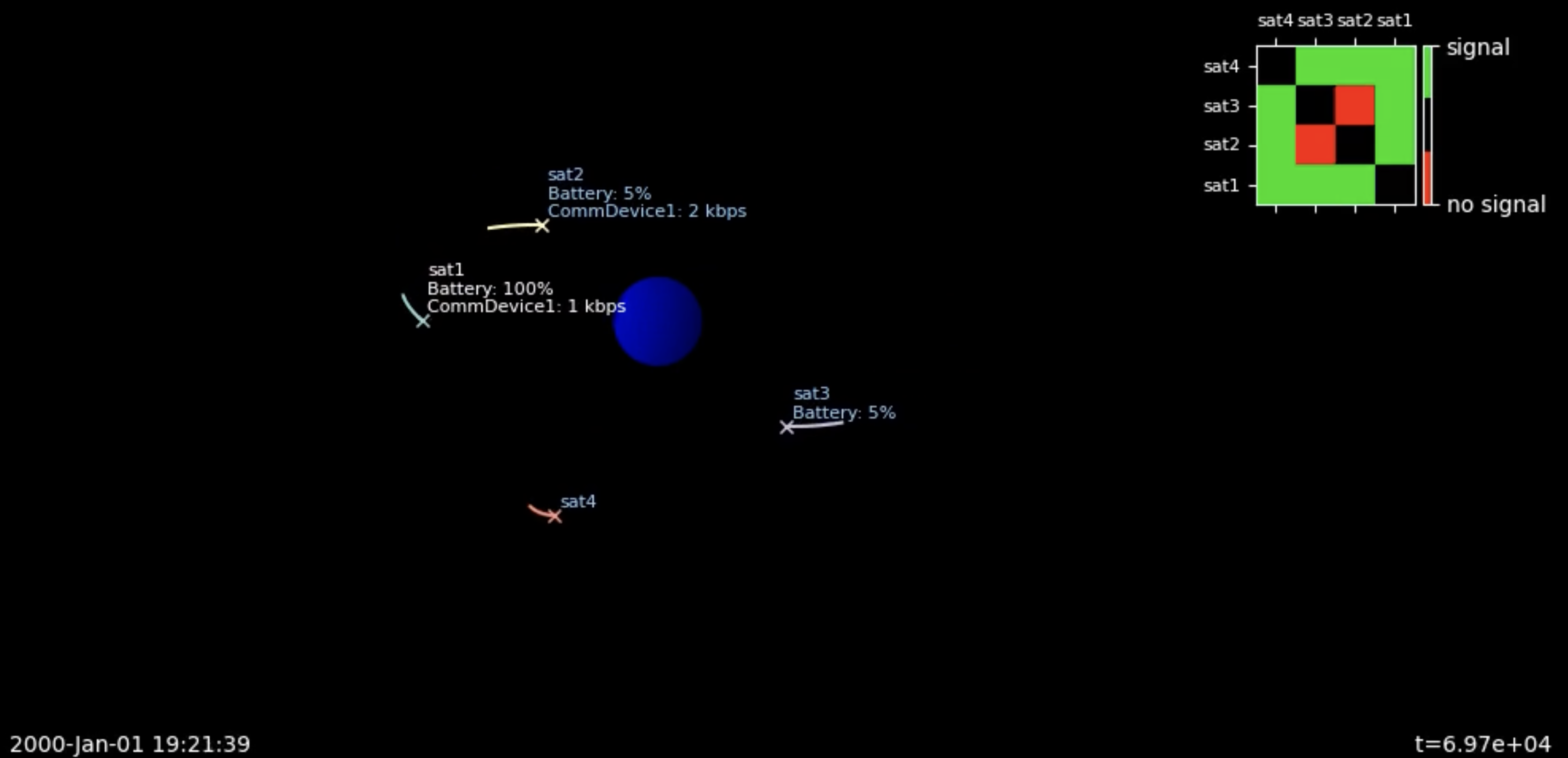
Monitoring Simulation Status
You can easily track the status of a PASEOS simulation via the monitor which keeps track of actor status.
It allows access like this
(...) # actor definition etc., see above
instance = paseos.init_sim(local_actor=my_local_actor)
(...) # running the simulation
# access tracked parameters
timesteps = instance.monitor["timesteps"]
state_of_charge = instance.monitor["state_of_charge"]
Writing Simulation Results to a File
To evaluate your results, you will likely want to track the operational parameters, such as actor battery status, currently running activity etc. of actors over the course of your simulation. By default, PASEOS will log the current actor status every 10 seconds, however you can change that rate by editing the default configuration, as explained in How to use the cfg. You can save the current log to a *.csv file at any point.
cfg = load_default_cfg() # loading cfg to modify defaults
cfg.io.logging_interval = 0.25 # log every 0.25 seconds
paseos_instance = paseos.init_sim(my_local_actor, cfg) # initialize paseos instance
# Performing activities, running the simulation (...)
paseos_instance.save_status_log_csv("output.csv")
Wrapping Other Software and Tools
PASEOS is designed to allow easily wrapping other software and tools to, e.g., use more sophisticated models for specific aspects of interest to the user. There are three ways to do this:
Via Activities - An activity using an external software is registered and executed as any other activity, e.g. to perform some computations while tracking runtime of that operation.
Via Constraint Functions - A constraint function using an external software. This is useful to use a more sophisticated model to check whether, e.g., a physical constraint modelled outside of PASEOS is met.
Via Custom Properties - A custom property using an external software. This is useful to, e.g., use a more sophisticated model for a physical quantity such as total ionization dose or current channel bandwidth.
Via Activities
The wrapping via activities is quite straight forward. Follow the instructions on registering and performing activities and make use of your external software inside the activity function.
import my_external_software
#Activity function
async def activity_function_A(args):
my_external_software.complex_task_to_model()
await asyncio.sleep(0.01)
Via Constraint Functions
Inside constraint functions, external software can be used to check whether a constraint is met or not. This works both for activity constraints and for constraints in event-based mode.
The constraint function should return True if the constraint is met and False otherwise.
import pykep as pk
from paseos import ActorBuilder, SpacecraftActor
import my_complex_radiation_model
# Defining a local actor
local_actor = ActorBuilder.get_actor_scaffold("MySat", SpacecraftActor, pk.epoch(0))
def constraint_func():
t = local_actor.local_time
device_has_failed = my_complex_radiation_model.check_for_device_failure(t)
return not device_has_failed
# Can be passed either with event-based mode, will run until constraint is not met
sim.advance_time(3600, 10, constraint_function=constraint_func)
# (...)
# or via activity constraints, will run until constraint is not met
# N.B: this is an excerpt follow the #constraint-function link for more details
sim.register_activity(
"activity_A_with_constraint_function",
activity_function=activity_function_A,
power_consumption_in_watt=10,
constraint_function=constraint_func
)
Via Custom Properties
Finally, custom properties can be used to wrap external software. This is useful to use a more sophisticated model for a physical quantity, e.g. one could use a simulator like ns-3 to model the current channel bandwidth.
For more details see custom properties.
import my_channel_model
# Will be automatically called during PASEOS simulation
def update_function(actor, dt, power_consumption):
# Get the current channel bandwidth from the external model
channel_bandwidth = my_channel_model.get_channel_bandwidth(actor)
return channel_bandwidth
# Add the custom property to the actor, defining name, update fn and initial value
ActorBuilder.add_custom_property(
actor=local_actor,
property_name="channel_bandwidth",
update_function=update_function,
initial_value=1000,
)
# (... run simulation)
# One can easily access the property at any point with
print(local_actor.get_custom_property("channel_bandwidth"))
Glossary
Activity
Activity is the abstraction that PASEOS uses to keep track of specific actions performed by an actor upon a request from the user. >PASEOS is responsible for the execution of the activity and for updating the system status depending on the effects of the activity (e.g., by discharging the satellite battery).
When registering an activity, the user can specify a constraint function to specify constraints to be met during the execution of the activity and an on-termination function to specify additional operations to be performed by PASEOS on termination of the activity function.Activity function
User-defined function emulating any operation to be executed in a PASEOS by an actor. Activity functions are necessary to register activities. Activity functions might include data transmission, housekeeping operations, onboard data acquisition and processing, and others.
Actor
Since PASEOS is fully-decentralised, each node of a PASEOS constellation shall run an instance of PASEOS modelling all the nodes of that constellation. The abstraction of a constellation node inside a PASEOS instance is a PASEOS
actor.Constraint function
A constraint function is an asynchronous function that can be used by the PASEOS user to specify some constraints that shall be met during the execution of an activity.
Custom Property
Users can define their own physical quantity to track parameters not natively simulated by PASEOS. This is described in detail above and in a dedicated example notebook on modelling total ionizing dose.
GroundstationActor
PASEOS actoremulating a ground station.Local actor
The
local actoris theactorwhose behaviour is modelled by the locally running PASEOS instance.Known actors
In a PASEOS instance,
known actorsare all the other actors that are known to the local actor.On-termination function
An on-termination function is an asynchronous function that can be used by the PASEOS user to specify some operations to be executed on termination of the predefined PASEOS user’s activity.
SpacecraftActor
PASEOS actor emulating a spacecraft or a satellite.
Physical Model Parameters
Description of the physical model parameters and default values in PASEOS with indications on sensitivity of parameters and suggested ranges.
Name |
Datatype |
Description |
Default |
Suggested Range |
Sensitivity |
|---|---|---|---|---|---|
Battery Level [Ws] |
float |
Current battery level |
- |
> 0 |
high |
Maximum Battery Level [Ws] |
float |
Maximum battery level |
- |
> 0 |
high |
Charging Rate [W] |
float |
Charging rate of the battery |
- |
> 0 |
high |
Power Device Type |
enum |
Type of power device. Can be either “SolarPanel” or “RTG” |
SolarPanel |
- |
medium |
Data Corruption Events [Hz] |
float |
Rate of single bit of data being corrupted, i.e. a Single Event Upset (SEU) |
- |
>= 0 |
low |
Restart Events [Hz] |
float |
Rate of device restart being triggered |
- |
>= 0 |
medium |
Failure Events [Hz] |
float |
Rate of complete device failure due to a Single Event Latch-Up (SEL) |
- |
>= 0 |
high |
Mass [kg] |
float |
Actor’s mass |
- |
> 0 |
low |
Initial Temperature [K] |
float |
Actor’s initial temperature |
- |
>= 0 |
medium |
Sun Absorptance |
float |
Actor’s absorptance of solar light |
- |
[0,1] |
high |
Infrared Absorptance |
float |
Actor’s absportance of infrared light |
- |
[0,1] |
medium |
Sun-Facing Area [$m^2$] |
float |
Actor’s area facing the sun |
- |
>= 0 |
high |
Central Body-Facing Area [$m^2$] |
float |
Actor’s area facing central body |
- |
>= 0 |
medium |
Emissive Area [$m^2$] |
float |
Actor’s area emitting (radiating) heat |
- |
>= 0 |
high |
Thermal Capacity [$J / (kg * K)$] |
float |
Actor’s thermal capacity |
- |
>= 0 |
low |
Body Solar Irradiance [W] |
float |
Irradiance from the sun |
1360 |
>= 0 |
medium |
Body Surface Temperature [K] |
float |
Central body surface temperature |
288 |
>= 0 |
low |
Body Emissivity |
float |
Central body emissivity in infrared |
0.6 |
[0,1] |
medium |
Body Reflectance |
float |
Central body reflectance of sunlight |
0.3 |
[0,1] |
medium |
Heat Conversion Ratio [-] |
float |
Conversion ratio for activities, 0 leads to know heat-up due to activity |
0.5 |
[0,1] |
high |
Contributing
The PASEOS project is open to contributions. To contribute, you can open an issue to report a bug or to request a new feature. If you prefer discussing new ideas and applications, you can contact us via email (please, refer to Contact).
To contribute, please proceed as follow:
Fork the Project
Create your Feature Branch (
git checkout -b feature/AmazingFeature)Commit your Changes (
git commit -m 'Add some AmazingFeature')Push to the Branch (
git push origin feature/AmazingFeature)Open a Pull Request
License
Distributed under the GPL-3.0 License.
Contact
Created by $\Phi$-lab@Sweden.
Pablo Gómez - pablo.gomez at esa.int, pablo.gomez at ai.se
Gabriele Meoni - gabriele.meoni at esa.int, g.meoni at tudelft.nl
Johan Östman - johan.ostman at ai.se
Vinutha Magal Shreenath - vinutha at ai.se
Reference
If you have used PASEOS, please cite the following paper:
@article{gomez23paseos,
author = {Gómez, Pablo and Östman, Johan and Shreenath, Vinutha Magal and Meoni, Gabriele},
title = {{PA}seos {S}imulates the {E}nvironment for {O}perating multiple {S}pacecraft},
journal = {arXiv:2302.02659 [cs.DC]},
year = {2023},
}







